Last Updated on June 3, 2021
Say hello to the Blog Posts Block. It displays your latest blog posts in different ways, it looks great, it’s simple to use and is very responsive.
Hi everyone!
With Version 1.7, the Stackable team delivered the very essential Blog Posts Block, which is yet another free feature in Stackable.
Display Your Latest Blog Posts
Here’s what it looks like in action:

Design Picker
We have provided 2 designs that you can choose from: Basic and List. You can freely switch between these two via the design switcher in the sidebar inspector.

The screenshot above is what the Basic design looks like. Here’s what the List design looks like:

Show and hide the different parts
The blog posts block is very flexible. You can choose to display the block in wide or full-width, and you can also choose to display posts in 1 to 4 columns. What’s more is that you can customize the contents of the block by showing or hiding different blog post information. Toggling different aspects of the design gives you lots of customization possibilities.

Responsive
We make sure that all of our blocks look great in different screen sizes, and the Blog Posts block is no different. Depending on your chosen design and the number of columns, the blog posts will resize or collapse differently for smaller screens. Here’s what the Basic design looks like in mobile screens:

If you want more information about this block, you can head on to the Blog Posts Block Demo page.
With every update of Stackable, we strive to bring you more blocks and features. Best of all, we provide these for free! ❤️
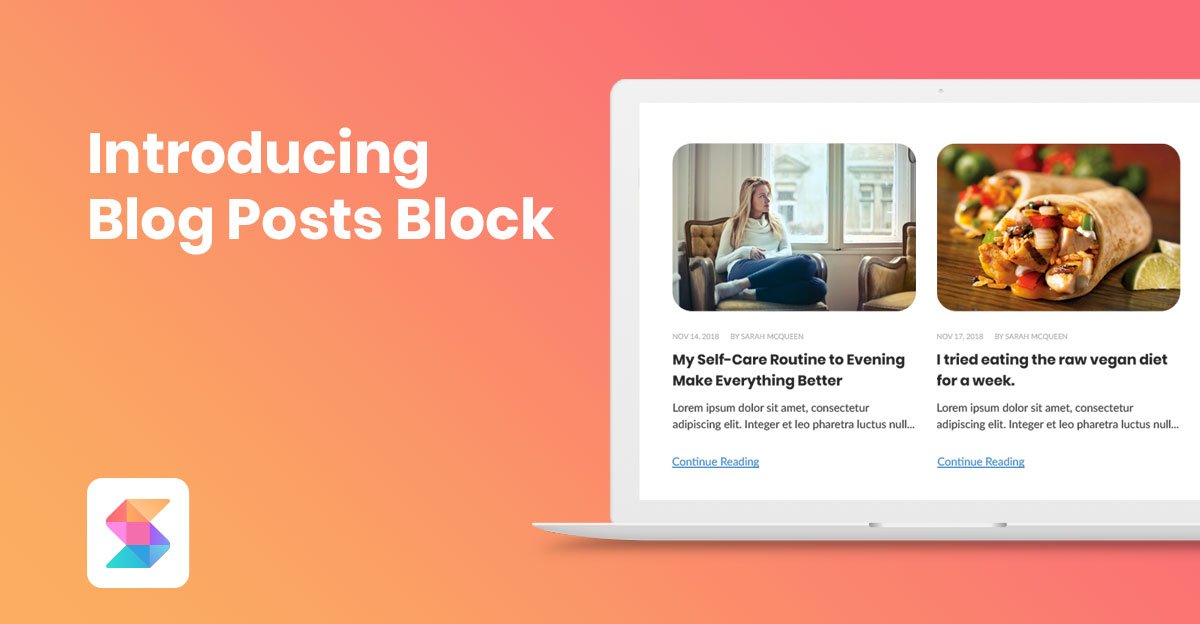
Leave a Reply